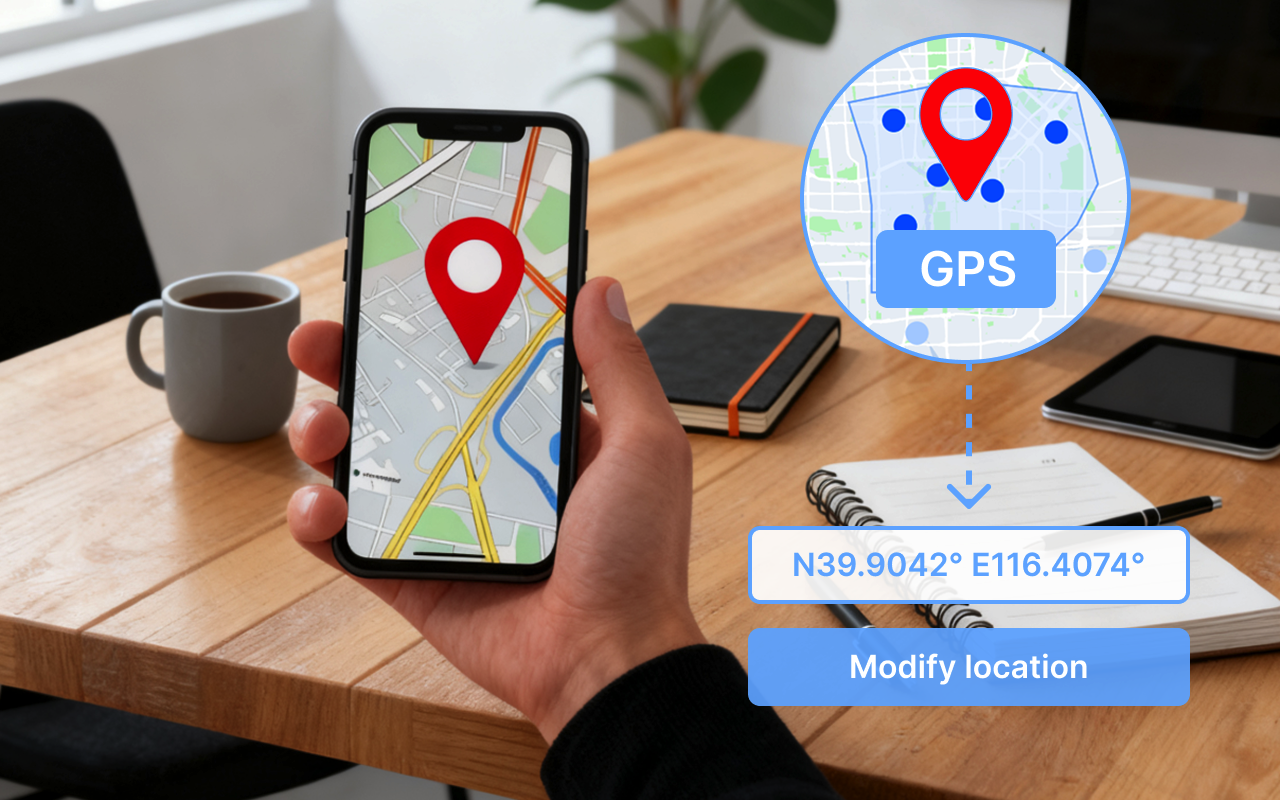
Do you want to change your phone’s location to play geo-based games or fake your location on social media apps? Whether you’re using an iPhone or an Android device, the methods in this article will work for both.
In most cases, all you need is either a location changer or a VPN. This article will also explain the difference between the two and help you choose the best option for your needs.
Table of Contents
- Overview of Changing Phone Location
- Method 1. Use a Location Changer to Change Phone Location
- Method 2. Use a VPN to Change Phone Address
- FAQs About Changing Phone Location
- Final Thoughts
Overview of Changing Phone Location
Reasons to Change Phone Location
The location feature is deeply integrated into many phone functions. Without it, you can’t use maps or tag your location on social media. Sometimes users simply don’t want to be limited by their real location, that’s where changing your phone’s location becomes useful.
Here are several common reasons:
- Change App Store or Google Play location to download region-specific apps and games.
- Access music and videos globally on platforms like Spotify, Apple Music, and YouTube.
- Play geo-based games without physically moving.
- Change app location tags or simulate travel without leaving your spot.
Difficulty in Changing Phone Location
Generally, installing a location changer app or a VPN is the first step to modifying your phone’s location. However, iPhone users may find it more difficult to change iPhone location because of Apple’s stricter security policies compared to Google Play. Android users, on the other hand, have greater flexibility in selecting apps that spoof or modify location data.
Fortunately, the following two methods are safe, simple, and don’t require rooting or jailbreaking your device. Let’s explore each and see which works best for your needs.
Method 1. Use a Location Changer to Change Phone Location
Usually Works On: Laptops
Supported OS: Android and iOS
Key Feature: Change GPS location
Suitable For: Playing AR games, faking app locations, spoofing GPS routes
Safety: High
A location changer, like imyPass iLocaGo, can modify your phone’s GPS coordinates. In simple terms, it changes your real location when your phone’s GPS is turned on. You can use a joystick to simulate movement and play geo-based games like Pokémon Go without physically moving. It’s also useful for changing locations on apps that normally restrict this feature.
Use this method to change iPhone location or change Android location:
-
Download and install a reliable location changer on your computer. Launch the program, then use a USB cable or Wi-Fi to connect your phone.
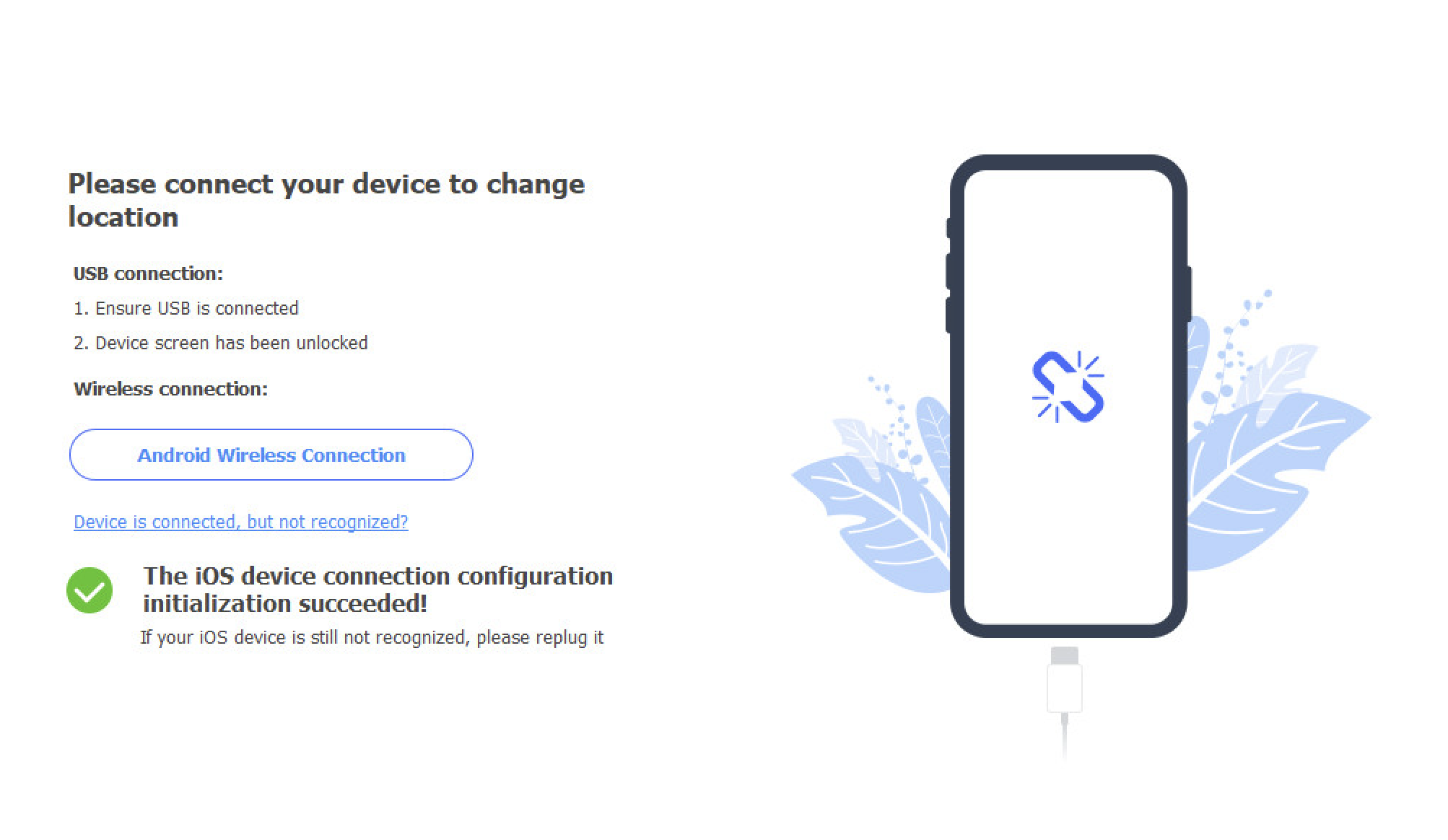
-
Follow the on-screen instructions to enable USB debugging and select the installed tool as the mock location app.
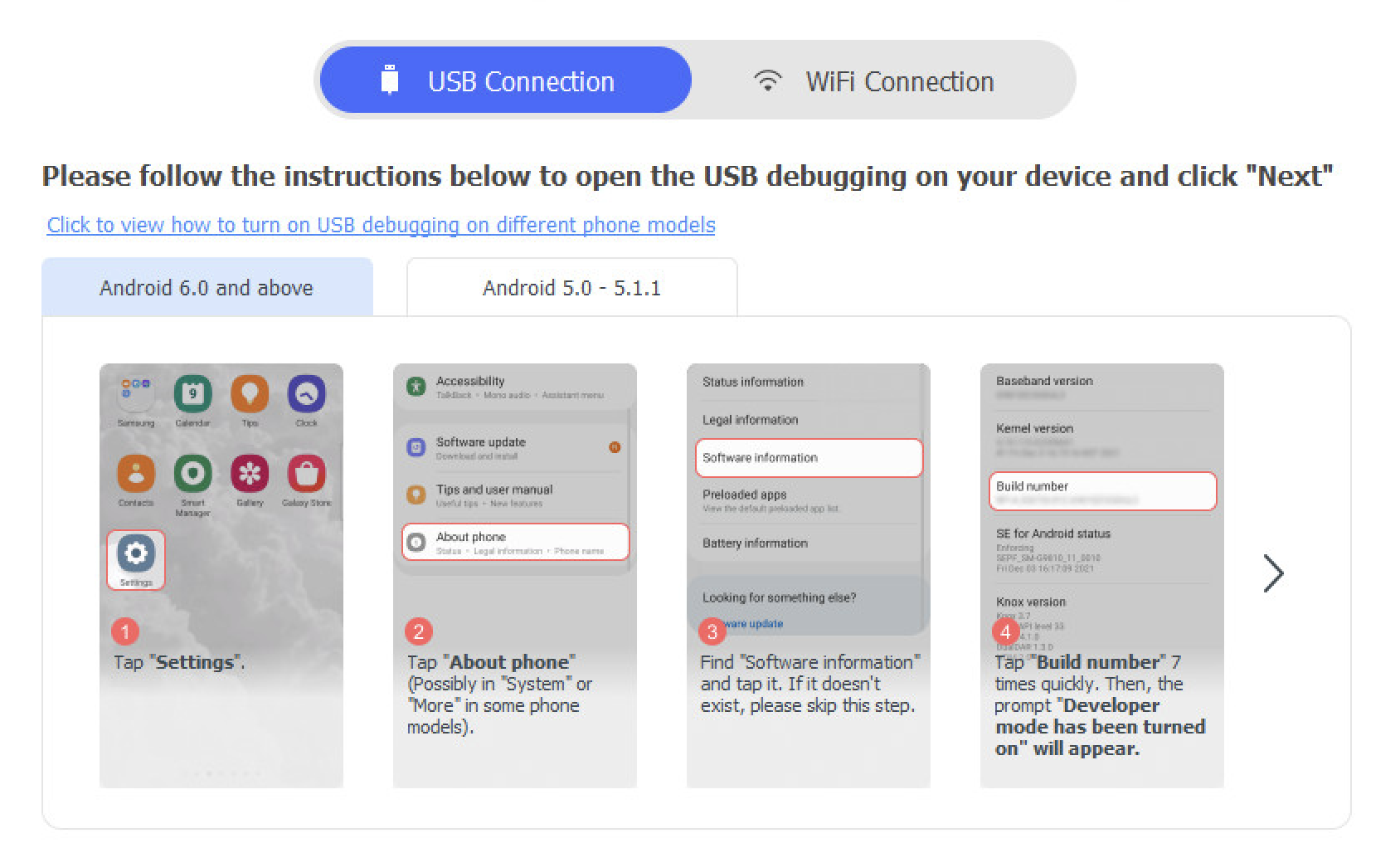
-
Once your phone is connected, select Modify Location Mode. You may also explore other options such as One-stop Mode, Multi-stop Mode, or Joystick Mode for more flexibility.
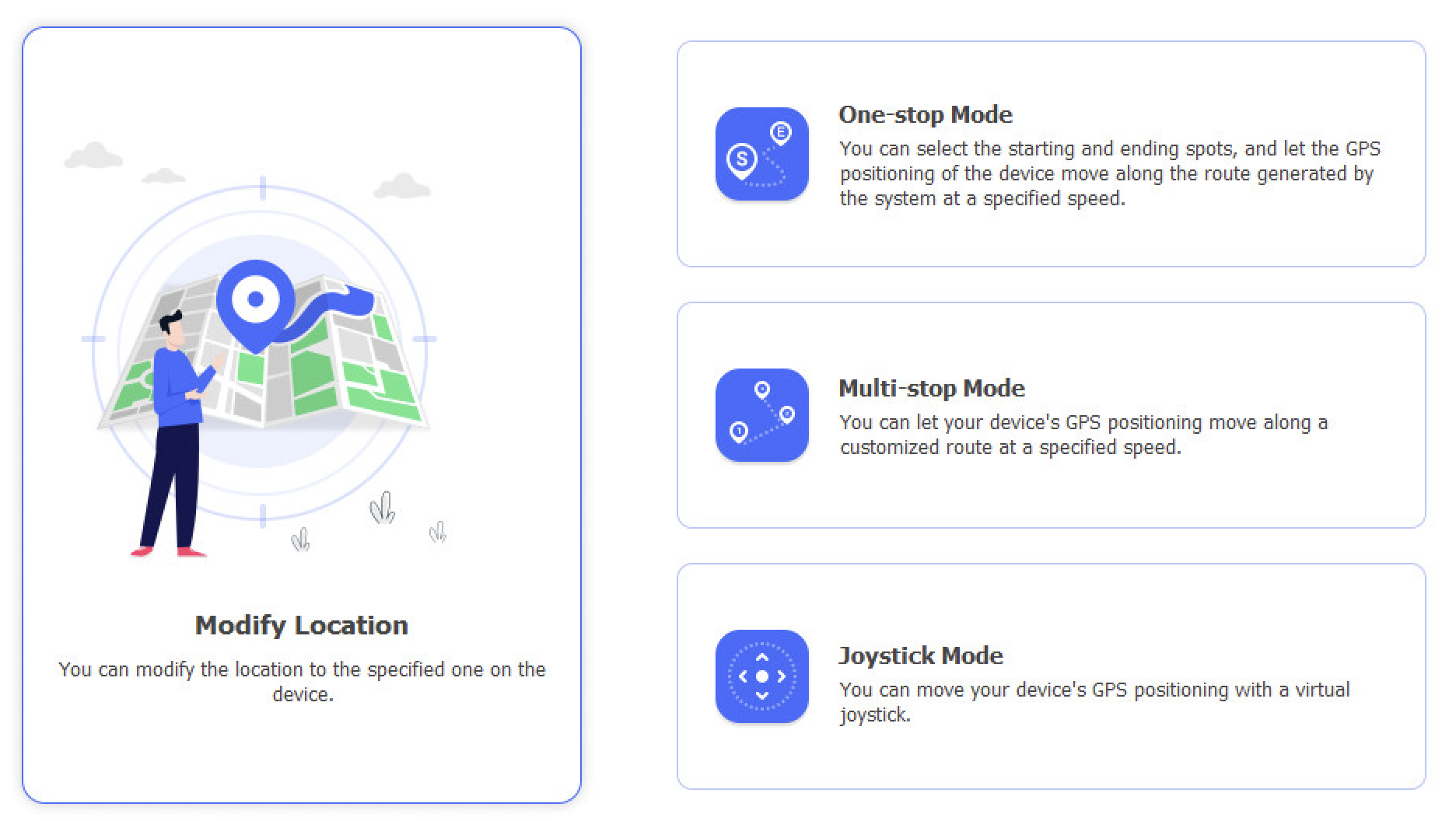
-
Search for or drag the map to pick any spot around the world. With one click, you can instantly change your phone’s GPS location to that place.
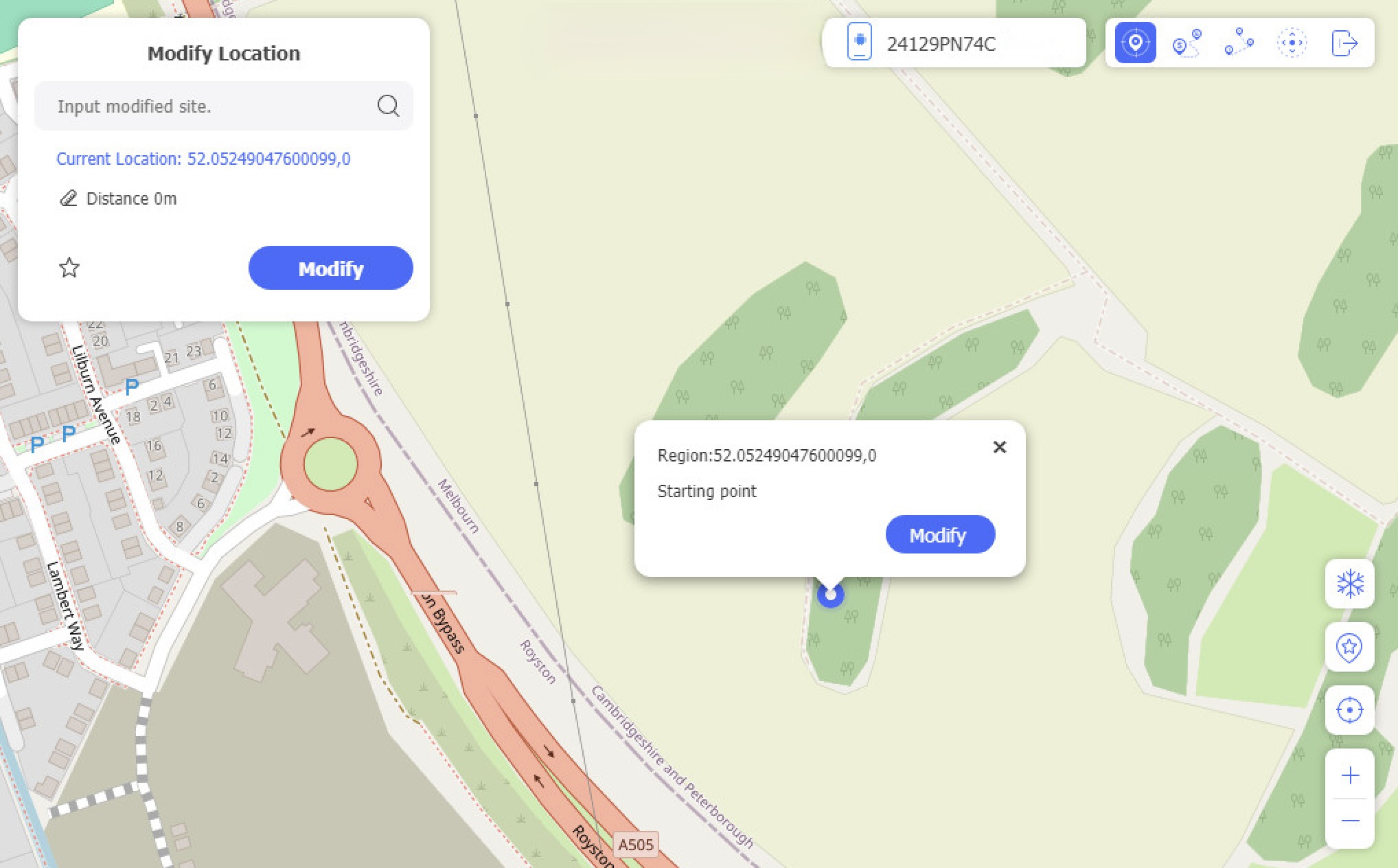
Method 2. Use a VPN to Change Phone Address
Usually Works On: Phones
Supported OS: Android and iOS
Key Feature: Change IP address
Suitable For: Browsing websites or accessing region-restricted content
Safety: Medium
A VPN (Virtual Private Network) app can be installed directly on your iPhone or Android device to change your phone’s IP address. Most online services determine your location through your IP. By routing your internet traffic through a VPN server in another country, you can appear to be browsing from that location. For example, ExpressVPN allows users to select servers from various regions, making it easy to access content or websites restricted by geographic location.
However, it’s important to note that VPNs often use shared IP addresses. If another user engages in suspicious or illegal activity using the same IP, you could experience restrictions or temporary bans.
Still, VPNs remain a practical choice for changing your phone’s virtual location, particularly for browsing and streaming.
Here’s how you can set it up:
-
Visit a reputable VPN provider’s website and choose a subscription plan. Then, download and install the VPN app on your phone.
-
Sign in to your VPN account using the credentials associated with your plan.
-
Select a server location from the available list to change your phone’s IP address instantly.
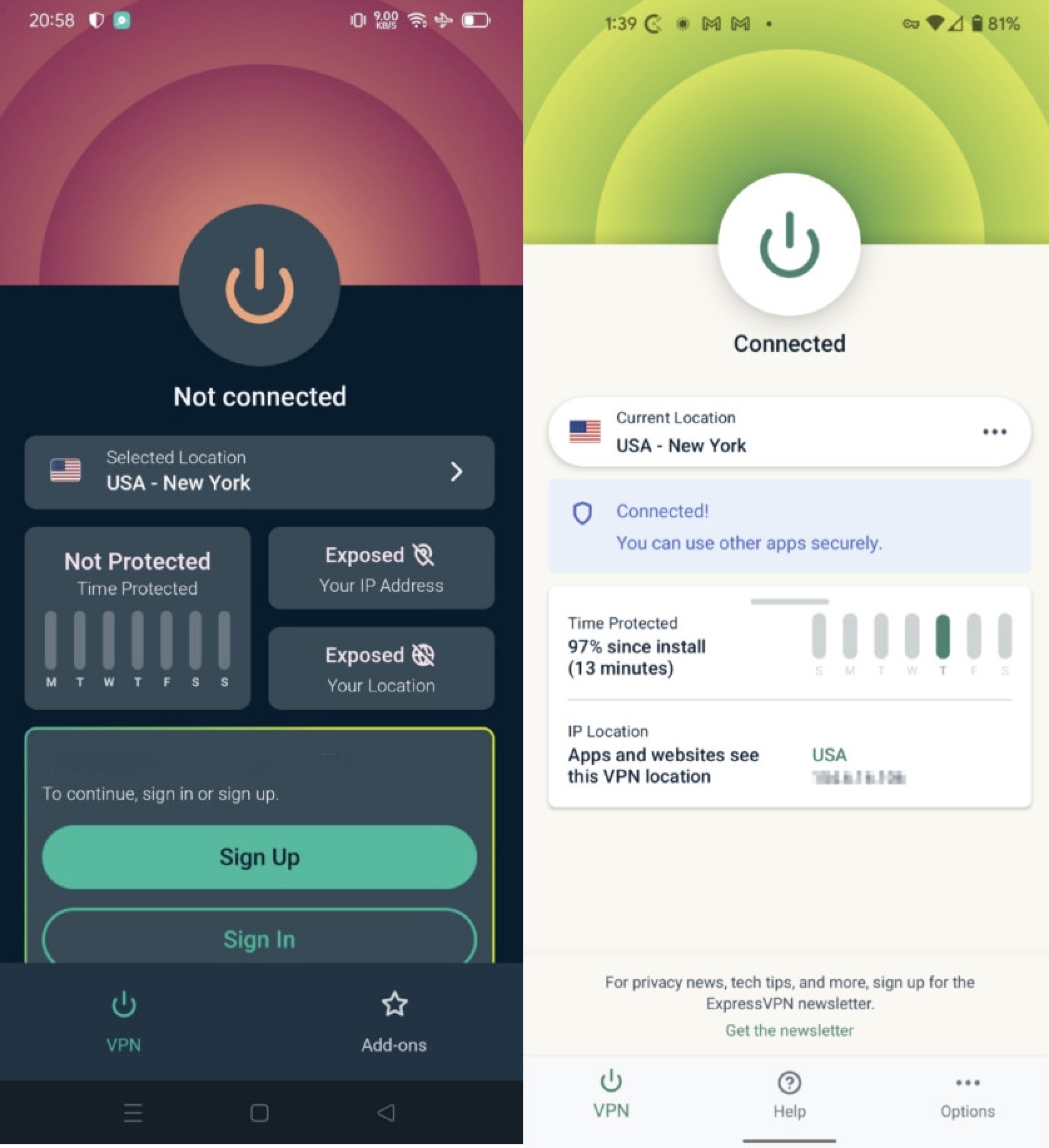
Final Thoughts
This article provides a comprehensive guide on how to change your phone’s location, whether you use an Android or iOS device. You can now choose the method that best fits your needs and adjust your location safely and effectively.
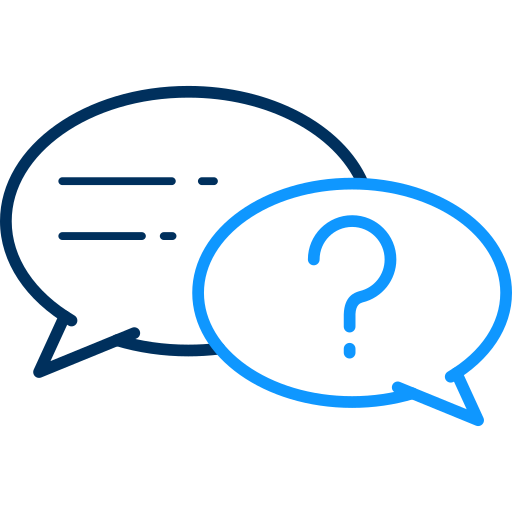 FAQs
FAQs
Technically yes. It’s generally safe because it isn’t installed directly on your phone but on a computer. Additionally, it doesn’t interfere with your network connection, allowing you to access apps and websites on your phone without issues.
A VPN doesn’t change your GPS location but instead alters your IP address. This means websites recognize your location based on the VPN’s server IP, not your actual physical location.
VPNs often use shared IP addresses, meaning multiple users connect through the same IP. If someone using that address violates platform rules, the IP can be flagged, potentially causing your account to be restricted or banned as well. Choosing a reputable VPN provider reduces this risk.
Disclaimer
The information provided in this article is for general educational purposes only and does not constitute professional advice. Readers are encouraged to verify any third-party tools, apps, or services before use. Changing your phone’s GPS or IP address may affect certain app functionalities and could violate the terms of service of some platforms. iplocation.net does not endorse or guarantee the performance or safety of any external software or services mentioned. iplocation.net is not liable for external links or the content found on third-party websites.
Share this post
Leave a comment
All comments are moderated. Spammy and bot submitted comments are deleted. Please submit the comments that are helpful to others, and we'll approve your comments. A comment that includes outbound link will only be approved if the content is relevant to the topic, and has some value to our readers.

Comments (0)
No comment