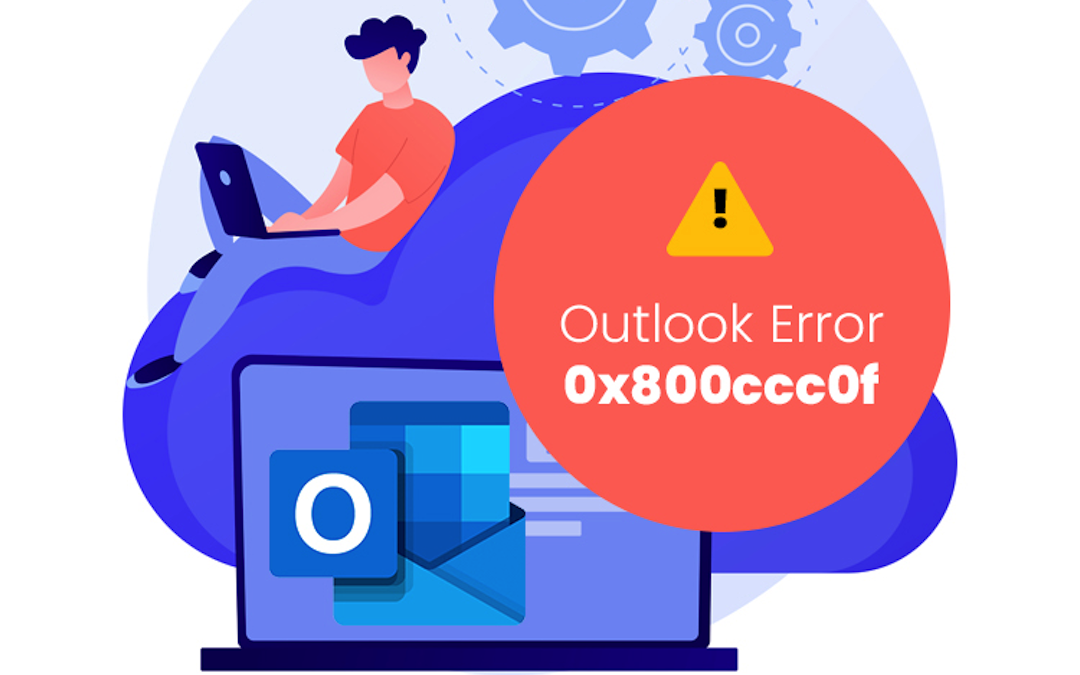
Microsoft Outlook is a widely used and reliable email tool for both businesses and individuals. However, due to the shortcomings of software technicalities, it can also experience multiple server errors, like Outlook error 0x800ccc0f.
It is a standard Outlook error, meaning Outlook cannot connect to the mail server. Failure in the server connection will directly stop you from sending or receiving emails, interrupting your communication. Sometimes, it becomes a bit confusing as to what to do when this error occurs on your screen. This guide will explain what it means, why it happens, and how to fix it using basic methods or a reliable tool.
What is Error 0x800ccc0f?
The simple explanation for this error is to have a stable connection when Outlook tries to connect with your email server else you face the error 0x800ccc0f or other such errors like 0x80042108 and more, which are the same and signify that the Outlook server connection is broken or blocked.
What does the error look like? You may see a message like this:
"TASK '[email protected] - SENDING AND RECEIVING' REPORTED ERROR (0X800CCC0F): THE CONNECTION TO THE SERVER WAS INTERRUPTED."
This means Outlook was trying to send or receive an email but couldn't finish the job. It lost the connection to the server.
Remember, this can happen with both IMAP and POP3 accounts. And it can completely stop your email flow.
What Causes This Outlook Error?
When dealing with severe Outlook connection failure errors, knowing the reasons behind them is essential. There isn’t just one reason why this error shows up, let’s take a look:
- Internet problems: Ensure a proper internet connection for uninterrupted flow. A weak or broken internet connection can cause this issue.
- Misconfigured account settings: One common reason for this error is when your server names or port numbers are wrong. This will stop the message, and your Outlook won’t work right.
- Antivirus or firewalls: When you have third-party antivirus software or firewalls for data security installed in your system, these programs can block Outlook from reaching the mail server.
- Large Outlook files: Sometimes, the Outlook PST or OST files become oversized due to extensive data flow. It can slow down Outlook operations or cause errors.
How to Fix the 0x800ccc0f Outlook Error?
Manual methods can fix these issues, depending on your Outlook data size and error severity. Find the common solutions with their stepwise explanation mentioned below:
Solution 1. Verify Internet Connection
It is a very common activity to verify if any issue arises in your Outlook or system. But Outlook error may occur if your internet is low:
- Check if you're connected to the internet shortcuts on the desktop home screen.
- You can also open a website to confirm.
- If the connection is slow or unstable, reset your modem/router.
- If you're using a VPN, try turning it off temporarily to see if that helps.


Solution 2. Turn Off Firewall or Antivirus (For a While)
A Firewall or antivirus usually stops multiple services if it detects any threat. After that, it can also stop Outlook from connecting to your email server:
- In your Control Panel, navigate to Network and Sharing Center.
- Then, click on the Windows Firewall option.
- Under the Control Panel Home, choose the Turn Windows Firewall on or off option from the list.
- On the Customize Settings page, select the Turn off Windows Firewall option under Public network settings.
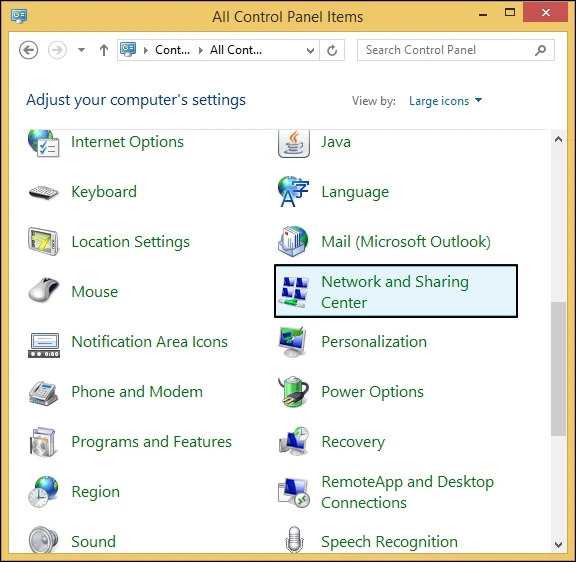
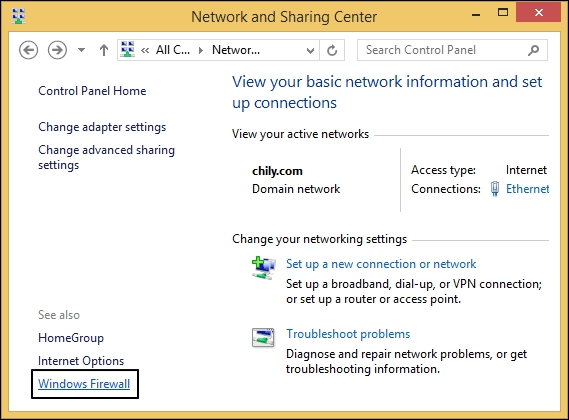
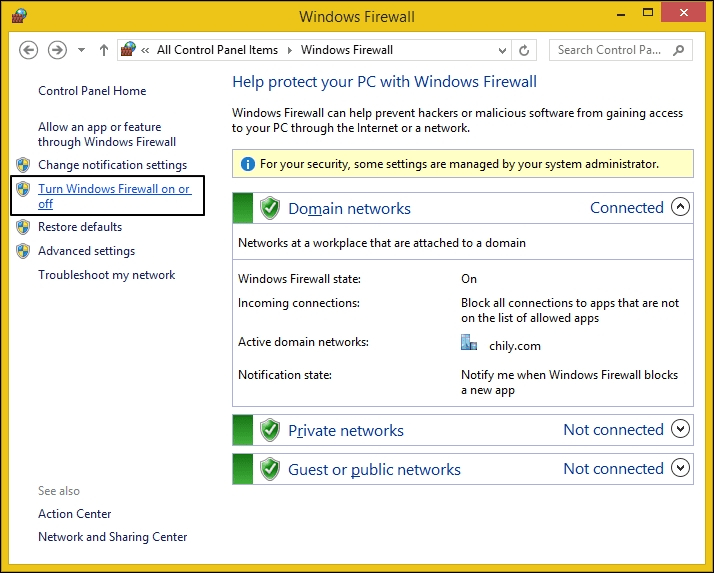
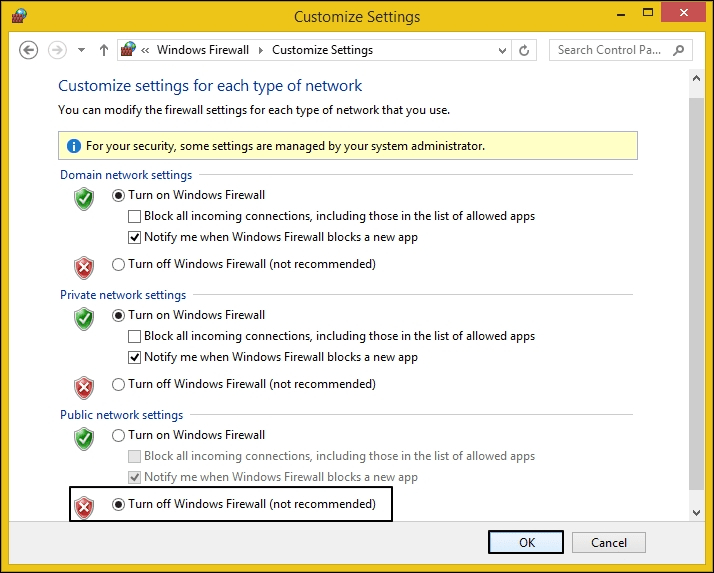
Note: Remember to turn your firewall and antivirus back on when you’re done testing. They keep your system safe.
Solution 3. Remove Oversized Emails
An email that is large due to big attachments can get stuck in your outbox. So, your Outlook may keep trying to send messages but fail. Fix this issue through:
- In Outlook, open the folder list and click on Search Folders.
- Under Organizing Mail, select Large Mail and then customize the minimum folder size limit.
- Now, select 'Show mail greater than' box size. Then, click on OK.
- After that, you will have a new folder with large mailboxes. So, you can delete it directly when Outlook shows an error.
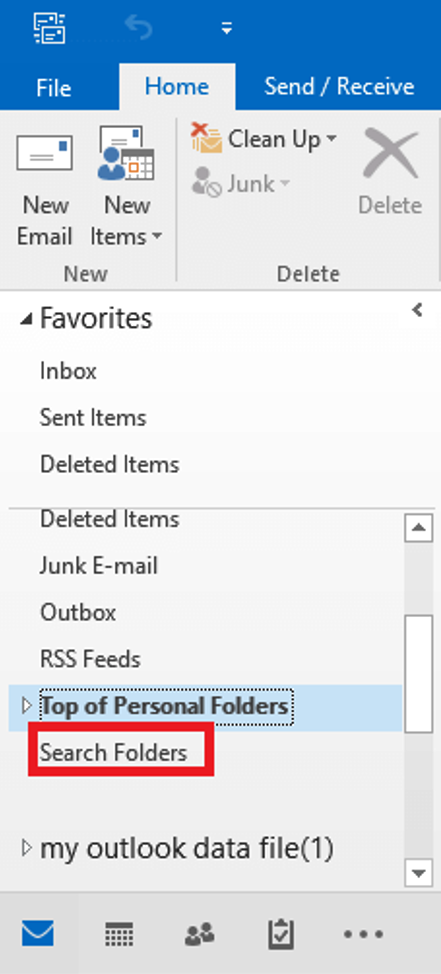
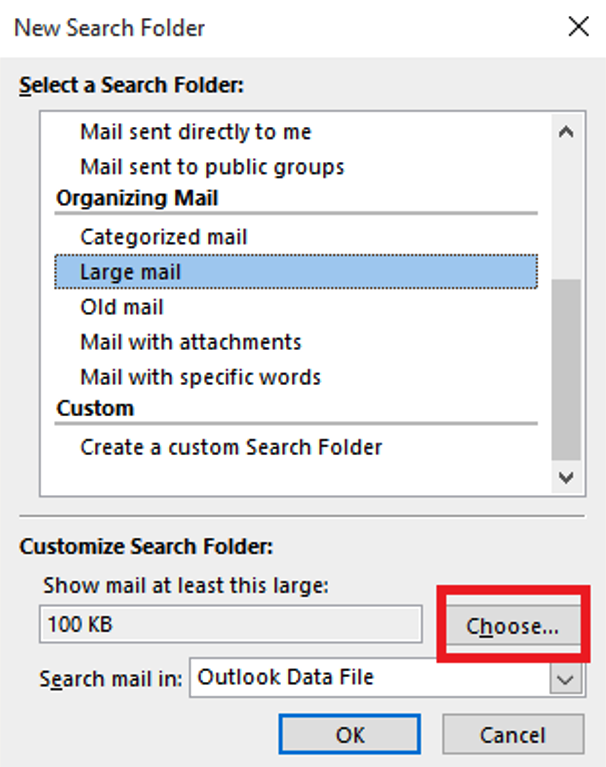
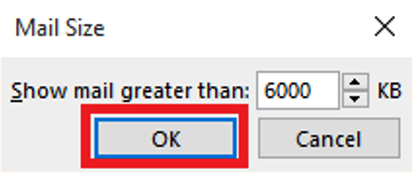
What If Manual Solutions Don’t Work?
Microsoft provides various built-in tools or methods to fix any Outlook error. But there is the possibility that the above-mentioned solutions won’t work during severe issues. When it is difficult to fix them manually, the wiser option is to convert the OST file into PST format. For that, you need a professional OST to PST converter tool to recover your data and fix the problem.
Kernel for OST to PST Converter is the best choice for easy conversion of corrupt or damaged Outlook files. Loaded with smart features, this tool helps convert all files, such as emails, attachments, contacts, and calendar entries.
Key Tips to Avoid the 0x800ccc0f Error
There is a solution to fix Outlook-based errors, but avoiding them with certain precautions is a way smarter move. Here are a few measures to follow for a smooth Outlook run:
- Update regularly: Version compatibility causes issues with the Outlook operations. So, you must keep your Outlook application and Windows OS up to date.
- Backup Outlook files: Always backup your entire data stored on Outlook frequently. It will help you to recover during downtime and improve data security easily.
- Check for bad add-ins: In some instances, the installed Outlook add-ins get faulty, which can result in server connection errors. It’s better to remove any add-ins that seem damaged or unused.
- Clean your mailbox: Maintain a healthy mailbox environment in Outlook. So, you must archive old emails and delete those you don’t need anymore.
Final Words
Outlook error 0x800ccc0f can interrupt your daily tasks, but it’s not complicated to fix once you choose the perfect solution. In the above article, you can find manual solutions, from checking your internet to updating settings or clearing large emails. But they carry their specific restriction or may fail to fix severe issues.
So, using advanced tools like Kernel for OST to PST Converter is better, as it can help you recover data without any issues. You can avoid this error by keeping your Outlook clean, updated, and backed up.
Share this post
Leave a comment
All comments are moderated. Spammy and bot submitted comments are deleted. Please submit the comments that are helpful to others, and we'll approve your comments. A comment that includes outbound link will only be approved if the content is relevant to the topic, and has some value to our readers.

Comments (0)
No comment